Add another button to your form, and set the following properties for it in the Properties Window:
Name: btnAddFloats
Size: 100, 30
Text: Float - Add
Double click your button to get at the code. Set up the following variables:Size: 100, 30
Text: Float - Add
float firstNumber;
float secondNumber;
float floatAnswer;
And here's the coding window:float secondNumber;
float floatAnswer;
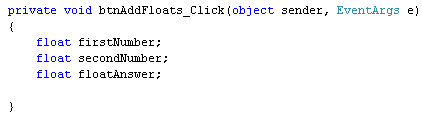
To place something in your new variables, add the following code:
firstNumber = 10.5F;
secondNumber = 32.5F;
secondNumber = 32.5F;
floatAnswer = firstNumber + secondNumber;
Finally, add you message box line:
MessageBox.Show( floatAnswer.ToString( ) );
The coding window should look like this: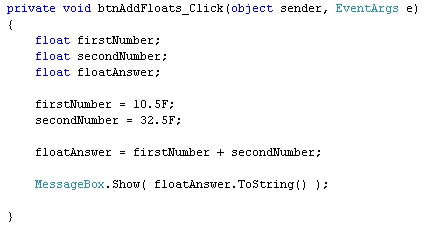

As was mentioned, you can add float and integer values together. But you need to take care. Try this:
Add the following variable to your code:
int integerAnswer;
And then change this line:
floatAnswer = firstNumber + secondNumber;
To this:
integerAnswer = firstNumber + secondNumber;
So it's just the name of the variable before the equals sign that needs to be changed.Amend you message box line from this:
MessageBox.Show( floatAnswer.ToString( ) );
To this:
MessageBox.Show( integerAnswer.ToString() );
Your coding window will then look like this: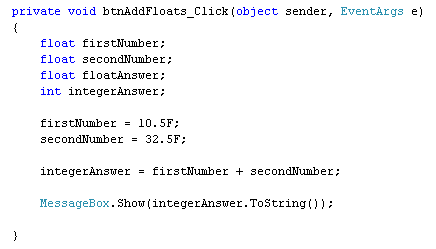
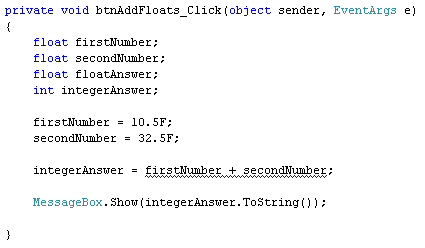

You can indeed convert float values to integers. You do it like this:
integerAnswer = (int) firstNumber + (int) secondNumber;
So you type the word int between a pair of round brackets. This goes before the number you want to convert. It does mean that the point something on the end will get chopped off, though. So 10.5 becomes 10, and 32.5 becomes 32. Not good for accuracy, but at least the programme will run!Try it out, and you should see an answer of 42 when you click your button.
So the moral is this: If you're expecting an answer that ends in point something, use a float variable (or a double).
(You may have a green wiggly line under float floatAnswer. This is because you're not storing anything in this variable. Don't worry about it!)
Note that the other way round is not a problem - you can store an integer in a float value. Have a look at this slight change to the code:
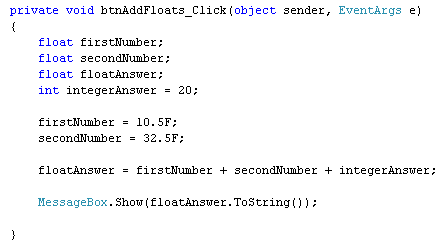
int integerAnswer = 20;
Instead of two lines, we've just used one. This is fine, in C#. But you're doing two things on the same line: setting up the variable, and placing a value in it.The second thing to notice is that we are adding up two float values (firstNumber and secondNumber) and an integer (integerAnswer). We're then storing the answer into a float variable (floatAnswer). Try it out and you'll find that the code runs fine.
If we change this line:
firstNumber = 10.5F;
to this:
firstNumber = 10;
then, again, the programme will run fine. In other words, you can store an integer in a float variable, but you can't store a float value in an integer variable without converting.Hopefully, that wasn't too confusing!
We'll move on to subtraction, now. But if you want to use a double variable instead of a float variable the same things apply - be careful of what you are trying to store, and where!
No comments:
Post a Comment